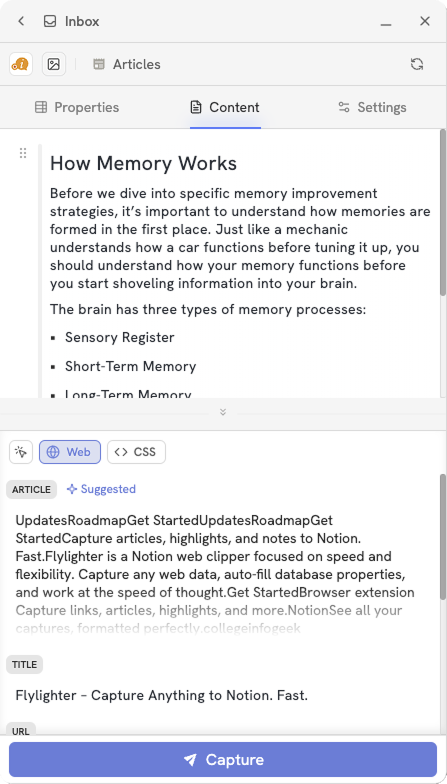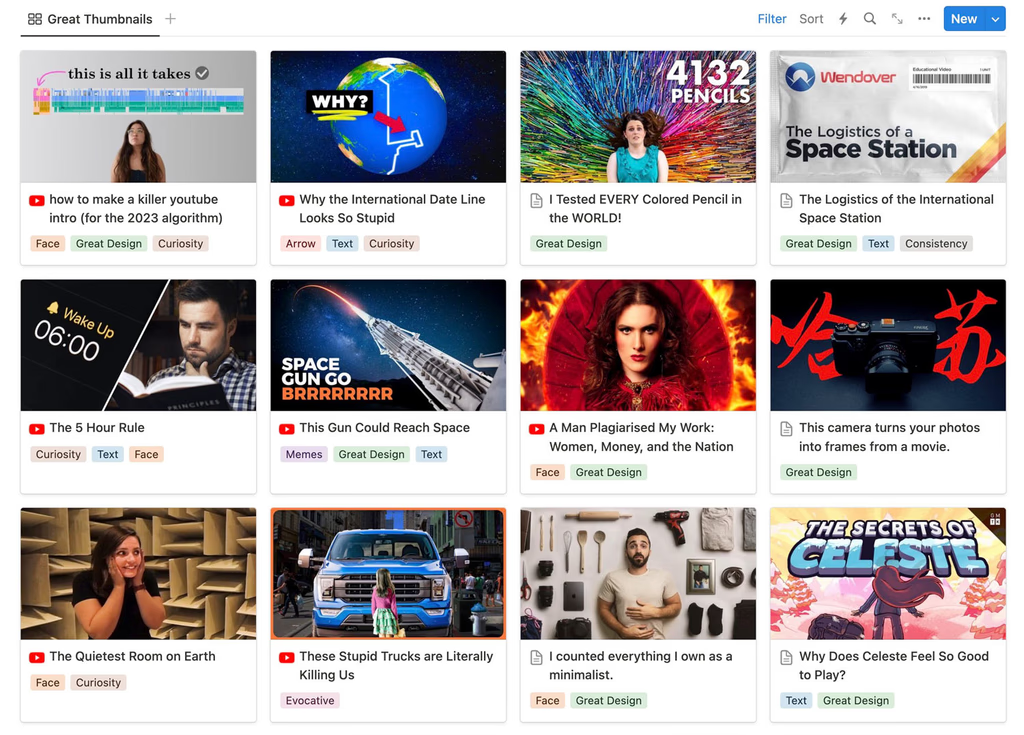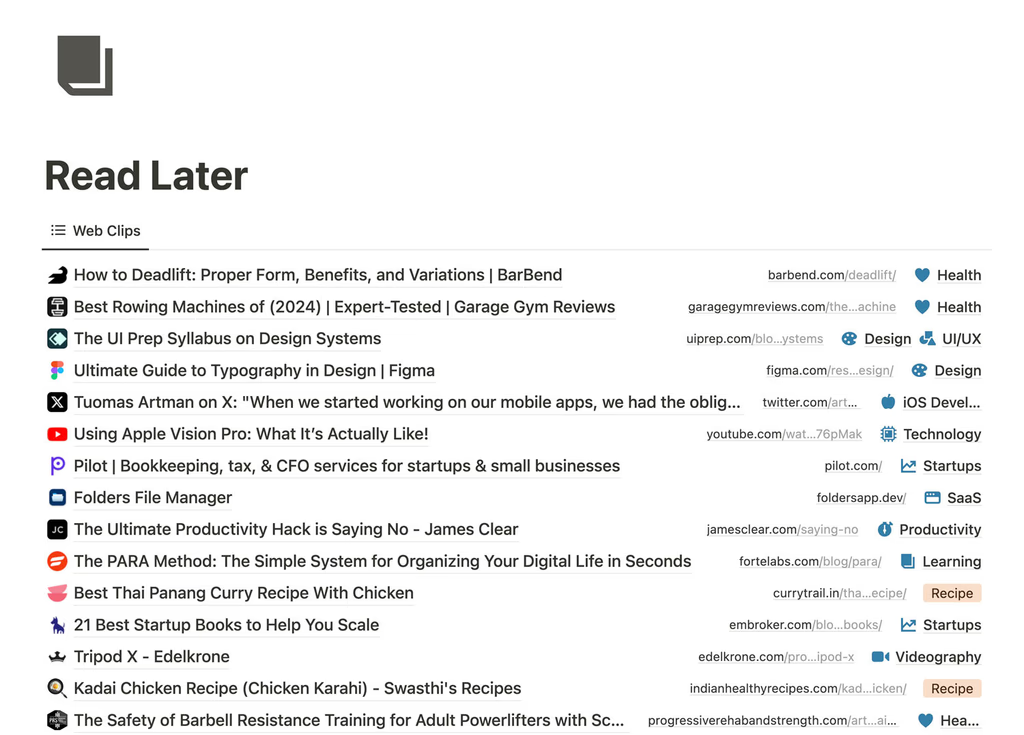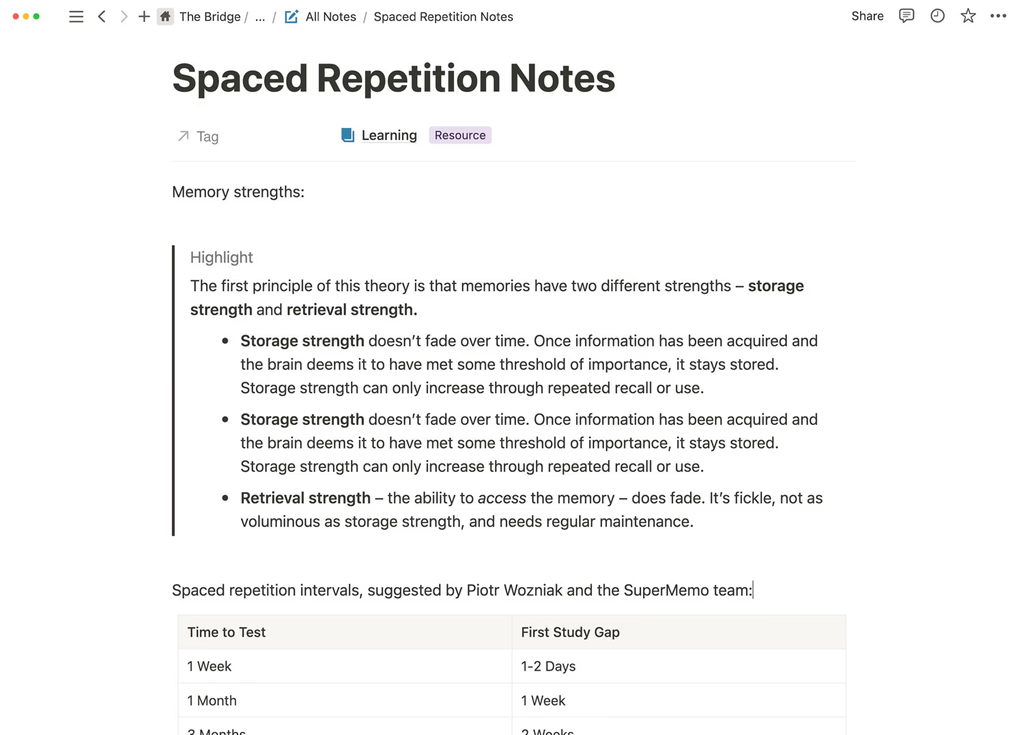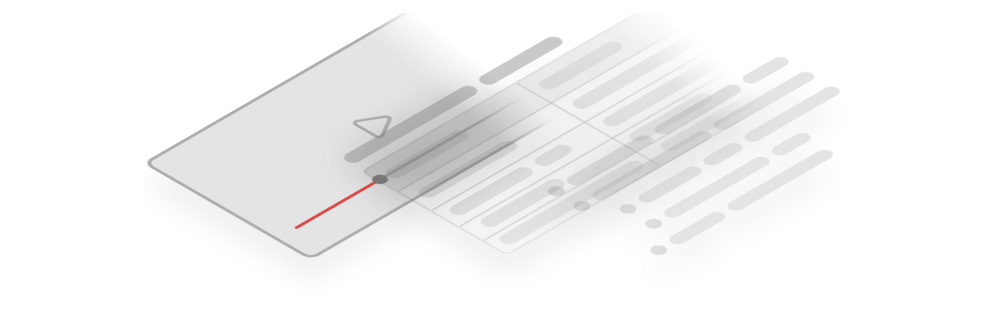How powerful is your memory?
Your brain has more than a trillion synapses, which is equivalent to a 2.5 million gigabytes (2.5 petabytes) of memory storage. That's enough to hold three million hours of TV shows.
How Memory Works
Before we dive into specific memory improvement strategies, it's important to understand how memories are formed in the first place.
The brain has three types of memory processes:
- Sensory Register
- Short-Term Memory
- Long-Term Memory